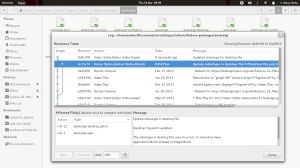I’ve set up a new blog on my private hosting space. All future posts will be published there. See you there!
Of laptops and workstations
I absolutely love my laptop. I spend pretty much my entire day at my laptop, whether I’m working on Fedora related tasks, or on my research tasks. Now, spending this much time with my laptop has generated a special affection in me for this object. Generally, the laptop does reciprocate to the best of its ability. The one limitation here is that only so much hardware can be cramped into a laptop. I can get a maximum of 8gigs of RAM for one. The system overheats when I run large builds (ROS for example). The laptop isn’t really built for regular strenuous use. I realized this when my laptop started to randomly switch off recently. The Dell folks diagnosed it as a simple overheating issue, which I knew it wasn’t (since I monitored my cpu temperature and it never went over 55*C). They sent someone over to change the cooling fan apparatus. 30 minutes after this change, my laptop, well, crashed. It won’t even come on now. They’re sending someone over tomorrow to look into it. At the moment, it’s a rather expensive brick. Warranty is always a good investment! I have all my data backed up too!
On to workstations. I’ve always wanted one. You can jam pack it with hardware. If you have enough slots, you can get up to 16Gs of RAM I’ve read. It doesn’t overheat as much as the laptop. You can get various cooling systems to cope with overheating anyway. I’d love to have myself a server where I can set up wikindx and stuff to access from the web. Being a student means I travel around quite a bit. I’m in Sydney for 2 years, and will probably move on to somewhere else for my Ph.D. course. I can’t really get myself a workstation and keep shipping it around. It’s one item that will have to wait, quite a few years.
Luckily for me, the IT desk here at UTS doesn’t mind you installing all sorts of Linux on your lab workstation. They won’t support you, but they don’t mind. Good enough! I’ve set up a Fedora 18 system on my lab workstation now. It’s where I’m typing from. In the next few days, as soon as I can access my laptop’s disk again, I’ll set this machine up with the necessary keys to be able to carry out my Fedora package maintenance duties.
Here’s to a new Fedora system and to a new life for my laptop! Cheers!.
ROS groovy on Fedora 18
ROS? What is ROS?
ROS is the Robot Operating System. It provides a huge set of software that can be used to robotics research. It provides simulators, algorithms and well, a lot more. For example, it lets one interface with the PR2 robot!
I’ve only learnt of ROS now, during my masters. However, if you’re an undergrad that is interested in AI and robotics, it’s a great tool to know. Look it up!
Groovy?!
Ros Groovy is the latest ROS release. The older one is Fuerte. There are quite a few changes in Groovy, one of the biggest ones being the new build system “Catkin“. A lot of the software has been upgraded too. One of my project members gave Groovy a whirl and was impressed with the improvements.
ROS and Fedora??
For the time being, the Robotics SIG is working on packaging Fuerte. The new build system will take some time to figure out. While it works well to compile from source, it doesn’t quite work well when you want to make stand alone packages. We plan to move to Groovy in good time, but for now Fuerte will have to do. If you’re interested in helping out, give us a shout on the Robotics mailing list. There are quite a few packages that Rich has already submitted for review that could use your help.
Why Groovy?
Well, like I said, Groovy seems to have quite a few improvements. My project team, has indicated that we will switch to Groovy sometime soon. I therefore decided to use Groovy from the start.
How Groovy?
The install instructions on the ROS wiki work well. Do read the complete document before you begin. I ended up hitting the some errors already documented in the troubleshooting section and had to rebuild PCL. (Just so you know, building PCL can suck your system dry. It took a couple of hours on my laptop which is a i5 2 core 4 thread system. It used my processor continuously causing my laptop to overheat and shut down twice. Keep your laptop near an AC when you build it!)
A few unsolved errors persist. I’ve asked questions on the ros askbot instance. I will file bugs upstream if nothing comes of it in a while.
Adding version control to nautilus
On my previous blog post, a comment pointed out that nautilus has limitations for developers since it doesn’t have version control support. I found rabbitvcs on digging up, and it works really well. This post is intended to just get it a little more visibility. Here’s how to set it up on Fedora:
sudo yum install rabbitvcs-nautilus # Yep. That's it.
Fire up nautilus after this, and navigate to a git repository. You’ll see a different icon set, showing what status your files in the repository are in. Right click and use the rabbitvcs context menu. The screen-shot below shows me using it to see the git history of the aeskulap package in fedora git.
I still use the terminal for my git purposes, but quite a few folks do prefer the GUIs. Rabbitvcs should work well for them. It also has support for other version control systems, svn etc., but I don’t really use anything other than git and haven’t had a chance to check them out.
I really like Gnome3
The subject says it all. Since Gnome3 was released, or even in the works, all I’ve read about it is negative. I assume there must be posts that compliment it too, but forever reason, I’ve only run into what is now termed “Gnome bashing”. I’m not going analyse why people don’t like the new design; neither am I going to summarize why people should like it; I’m going to write down why it works for me.
The first thing I must list are my requirements. When I boot up my system, and login, without a thought, I run the following programs, in order:
- Gnome-terminal for a byobu/screen instance set up with irssi, rtorrent, htop, ncmpcpp, mc and additional bash screens
- Gnote
- Firefox
- Evolution
It takes me less than a minute to get them running: Firefox, Gnote and Evolution are on my dash as my favourites while a quick “alt f2 gnome-terminal -x byobo” pulls up the byobu instance. Sometimes, I even use “alt f2” to start Firefox and the rest. The point, irrespective of the method: it’s quick. Mind you, I can configure gnome to start all of these at each login too, but that would contribute to the time the system takes to login and give me a usable interface. I resist the temptation.
I use Evolution for multiple accounts: my Gmail account, my UTS account on Microsoft Exchange, my Windows live account and my Facebook: all of which were conveniently set up using “Online accounts”. I can use them for mail, calendar and chatting amongst the other cloud and storage services. I generally limit my usage to mail + calendar + chat.
Once my applications are up and running, I limit most of my work to the terminal instance, switching to Gnote for my TODO lists, or Firefox and Evolution to glance at the web or my mails respectively. My calendar is on the top panel, so I don’t need to use the Evolution calendar view unless I want to add a new appointment. A click suffices. Switching between applications is very very easy. It’s a simple “alt tab” to me. If you’re not a keyboard person, it’s fairly simple to use the activities overview to select another application. I’ve read that some people have issues while switching between windows of the same application: I haven’t experienced this since a combination of “alt tab” and “alt ~” works perfectly for me.
While I’m working, there are times I need to use other applications. For instance, when my mother wants me to check something in her mail, I really don’t want to logout of my Google account and into hers on the running Firefox instance. Instead, I use Ephiphany for such ad-hoc tasks. I read somewhere that opening an application is a problem in Gnome, apparently because the “app icon” isn’t intuitive enough and it takes 2 clicks to get to the application list. Being and android user, the “app icon” tells me what it is. If you aren’t an android user, exploring the dash will bring up a “Applications list” pop up when you hover over the icon. I don’t think the 2 clicks trouble me either. Here’s the thing: I hardly ever make the two clicks. Typing “web” into the search box in the activities menu brings up a bunch of web related things. I only need to check out the entire list when I need to use one of those applications that I use once a week or less. When this is the case, an extra click does not erk me.
What else do I use? “Settings” is easily available in the user menu on the top right. Bluetooth, network, volume, power management are all there too. I have nautilus on my favourites list in the dash, when I’m not using “mc”.
I remember reading that changing the background in Gnome3 is an issue too, since there isn’t a right click on the desktop. When I tried to change the desktop background the first time, I was already aware that a right click on the desktop would not work. I went to the “Settings” tool and found “Background” there. Since then, I type “Background” in the activities menu search box and access “Background” directly. I’ve noticed that the “Background” tool only lists images in the Pictures folder, but doesn’t look into folders there, i.e., it doesn’t search recursively. I’m not sure if this is a bug or intended behaviour, but it’s something that could annoy some people (Note to self: file a bug requesting recursive listing after some research on the subject). The “workaround” is to simply view your image in Shotwell, the default image viewer, which lets you set the image as background.
On customizing Gnome3, I didn’t need to. If you do, you should look at the many extensions available. If you want to move the core components around, the panel, the dash, the workspace switcher, you’d probably be better off using another DE. (I can’t think of a reason I’d want to move them around personally.)
When I’m done using my system, I generally set it to hibernate. When I want to power down, the “user menu” is right there. Since I have a “Guest” user on my system, I do indeed have a logout option. There’s an extension to make this option permanent if I’m not mistaken. You can also use “alt f2 gnome-session-quit”, like I mostly do.
My father uses Gnome3. He’s not a tech person. He’s almost 60 and a doctor by profession. He hasn’t had much trouble using it (if he had, he’d call me and go “how do you do $this?”, and it hasn’t happened over the past six months at least).
In conclusion, it works for me (and my father). What’s even better, it works really well. I like to keep my fingers on the “home row” of my keyboard all the time. Moving my fingers to access the mouse/touchpad feels like a waste of time to me. In this environment, I can do almost everything without using the mouse. (Yes, I can browse the internet without using the mouse too: checkout Pentadactly for Firefox!). It’s incredibly efficient for the work flow that I follow personally.
I’d really like you to give it a go. However, when you do, don’t do it looking for a Windows style desktop. It’s not what Gnome3 is trying to be. Give it a go with the expectation of something new! If you’re open to learning a little, I’d think you’d be comfortable with the desktop within a week.
A note: If you “Gnome bash” in a comment, I will not approve the comment. It isn’t because I can’t take criticism, it’s because I’ve had enough of it. If it isn’t working for you, you’re free to criticize it on your blog or chime in with the many already doing it.
Freemedia in Australia: Pricing
I finally got down to getting my infrastructure set up to send out media here in Australia. I’ve bought and burnt the DVDs already. I went out to the post office today and found out what the cheapest method of mailing single DVDs would be. Here’s a cost breakup:
| Item | Cost per unit | Quantity | Total cost |
|---|---|---|---|
| DVDs | 14/25 = 0.56 AUD | 25 | 14 AUD |
| Envelopes | 0.36 AUD* | 100 | 36 AUD |
| Stamps | 1.20 AUD | 25 | 30 AUD |
* The cost of a single envelope is 1.15AUD. I purchased a carton of 100 that gave me a “bulk buy” discount.
There weren’t any discounts on the stamps, so I didn’t see a point of buying too many of them now. I bought just enough for the current number of accepted tickets.
I had found a post somewhere which said that one could use “C5” envelopes for sending out media, and that it would be cheapest. I don’t think that’s what I’ve bought. When I enquired about the “C5”, the lady at the counter said that it would be paper, and the DVDs would be damaged since they’re passed through machines for processing. I decided to take her advice.
In comparison to India, this is slightly expensive. The cost of sending out a DVD in India using “Speed Post” was about INR 40, which is a little less than 1 AUD each. I could probably decrease my costs by buying DVDs in bulk too, or getting media pressed, but I’m not sure the quantities requested from here merit that much work 😉
If you’ve been waiting for your media, you should get it sometime next week!
Integrating mpd better with Gnome Shell
I personally like Gnome3 quite a bit. It works really well for me. That’s a story for another day, however.
I’ve been looking for ways to integrate mpd (Media Player Daemon) better with gnome-shell to improve my GUI experience. I use ncmpcpp in my terminal instance, but it’s always nice to have multimedia keys working and notifications too. Until now, I used to use indimpc (a Fedora review ticket that I filed is here). Tonight, I ran into the gnome-shell-mediaplayer-indicator extension. It supports quite a few music applications via the MPRIS2 specification. However, before you can use this with mpd, you need to install the mpDris2 package. It isn’t in the Fedora repositories, so I’ve filed a review ticket (Package maintainer? Please review it!). There’s also an rpm for Fedora 18 that I’ve built and am currently using.
Freemedia in Australia
I haven’t been active with the Freemedia programme since moving to Australia towards the end of last year. I’ve been quite busy with university and settling down. Now that I’m no more new here, I’m going to try and restart my contribution to the freemedia program and send out DVDs here. The demands here are quite small if you compare them to the volume of requests that India receives. If you’re in Australia and need a home burnt Fedora DVD, drop me an email at ankursinha AT fedoraproject DOT org and I’ll get back to you.
I’m glad to see Frank and the other freemedia folks working to keep the freemedia program running. Thanks guys, you rock!
Nomination period for fedora elections closes today! Have you nominated yet?!
Attention all fedorians!
This is an urgent but gentle reminder that the nomination period for the elections ends today (November 13 at 2359 UTC). Please update the wiki page with your nominations before the nominations period ends later today if you’d like to be considered and voted for! All the best!
Fedora Project Board (two seats)
FESCo (Engineering) (four seats)
FAmSCo (Ambassadors) (three seats)
I’d also like to remind you that that the questionnaire will close today as well: https://fedoraproject.org/wiki/F19_elections_questionnaire
Please regard this as critical:
– We currently have ONE nomination for FAmSCo (to fill three seats?), THREE for FESCo (to fill four seats?) and *NONE* for the Fedora Board (to fill two seats!).
– We have no questions in the questionnaire at all. 😦
Updating your BIOS when you’re not running Windows
Earlier today, I attempted to update my BIOS to the latest version that Dell provides me with. My system doesn’t suspend correctly, and this was an attempt at covering all my bases that Adam suggested in this bug report. Alas, it didn’t work – my system still doesn’t suspend correctly. Nevertheless, it did take me on a wild goose chase to figure out how to actually update the BIOS since I lack a Windows installation on my system.
What appeared to be the easiest way was using System Rescue CD. This didn’t work for me somehow. I don’t have any blank CDs around, and it wouldn’t boot from the USB that I created. I looked around to try and use it directly with Grub2, but it booted up a linux distribution while I need FreeDOS. I tussled a little with it and then gave up. I decided to use a FreeDOS live cd. Here’s a blog post where Derek’s created an image that you can simply dd on to your USB. It worked like a charm.
In a sentence: download the image, extract it from the bz2 archive, dd it to your pen drive, copy the BIOS exe file to it, reboot, run the BIOS update.
Simple isn’t it? Yup.